
Computers are essential tools for work, entertainment, and communication. However, they can be frustrating when they keep shutting down unexpectedly. This can lead to data loss, productivity loss, and even hardware damage. If your computer is shutting down on its own, there are several things you can do to fix the problem. This article explains how to stop your computer from shutting down.
Check Power Settings
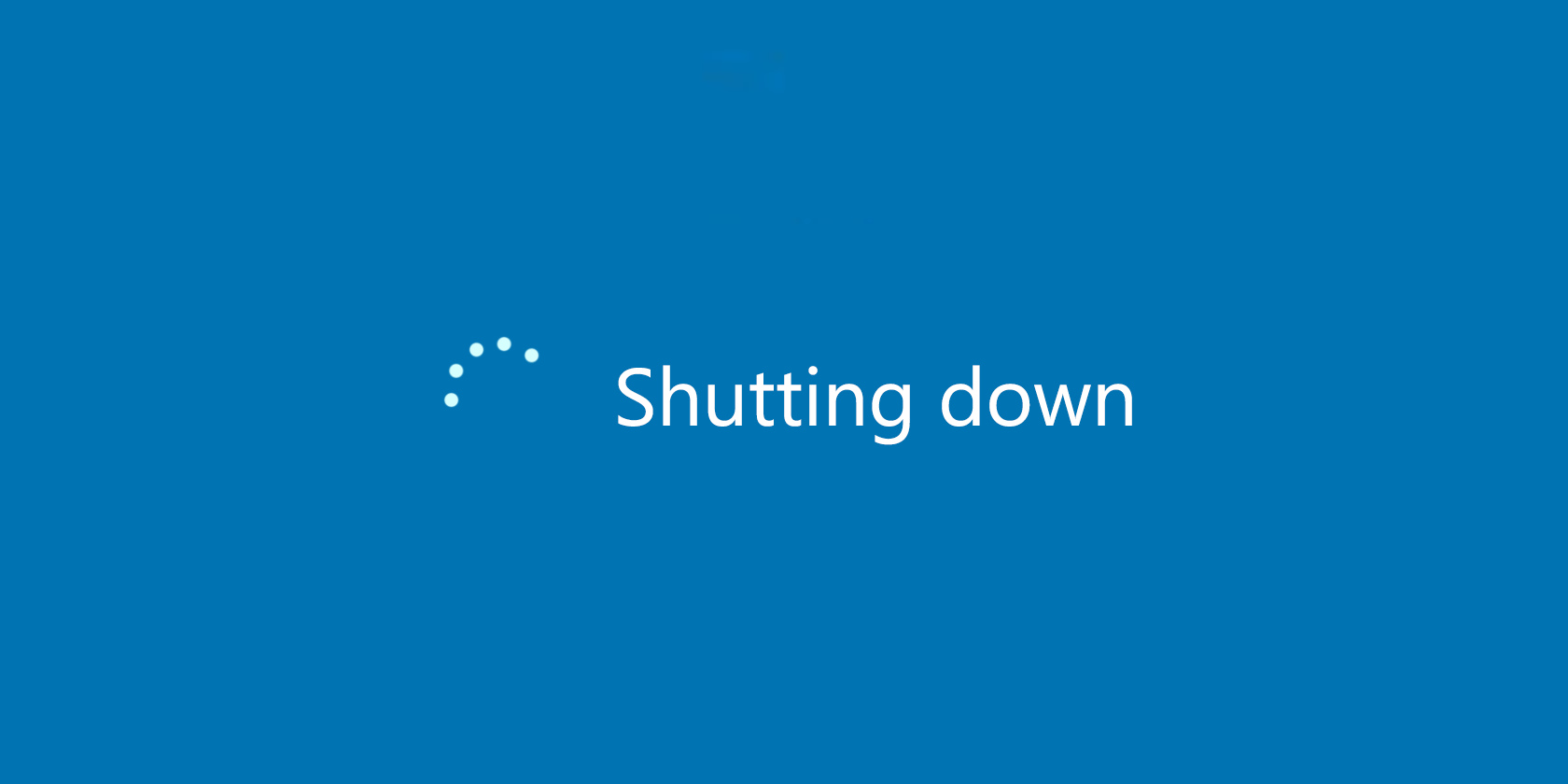
The first thing to check when your computer keeps shutting down is the power settings. Your computer may be set to shut down automatically after a certain period of inactivity. To check and adjust the power settings, follow these steps:
- Click the Start button in the bottom-left corner of your screen.
- Select Settings.
- Click System.
- Select Power & Sleep.
- Adjust the settings to your preference.
-Step-8-Version-2.jpg)
If your computer is a laptop, make sure the battery settings are also configured correctly. You can access the battery settings by clicking the battery icon in the system tray.
Check for Overheating

Another common reason for computer shutdowns is overheating. When the internal components of your computer get too hot, the system may shut down to prevent damage. To check for overheating, you can use software like CPU-Z or HWMonitor. These programs can monitor your computer's temperature and help you identify the source of the problem.

If you find that your computer is overheating, there are several things you can do to fix the problem. You can clean the dust from your computer's fans and vents, replace the thermal paste on your CPU, or install additional cooling fans.
Check for Malware
-Step-3-Version-2.jpg/aid479000-v4-728px-Stop-Your-XP-Computer-from-Hibernating-(Shutting-Down)-Step-3-Version-2.jpg)
Malware can also cause your computer to shut down unexpectedly. Malware is a type of software that is designed to harm your computer or steal your personal information. To check for malware, you should run a full system scan with a reliable antivirus program. You can also use anti-malware software like Malwarebytes to scan your system for threats.

If you find malware on your computer, you should remove it immediately. You can use the antivirus or anti-malware program to remove the threat, or you can seek help from a professional computer technician.
Check for Hardware Issues
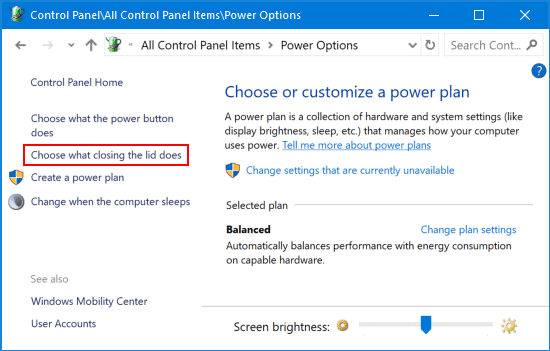
If none of the above solutions work, there may be a hardware issue causing your computer to shut down. Common hardware issues include faulty power supplies, malfunctioning RAM, or a failing hard drive. If you suspect a hardware issue, it's best to seek help from a professional computer technician. They can diagnose and repair the problem, and prevent further damage to your system.
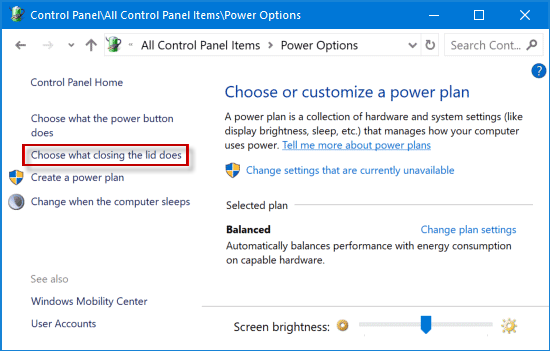
Conclusion
Computer shutdowns can be frustrating and disruptive, but they are usually fixable. By checking power settings, monitoring for overheating, scanning for malware, and diagnosing hardware issues, you can stop your computer from shutting down unexpectedly. Remember to take good care of your computer, and seek help from a professional if needed.