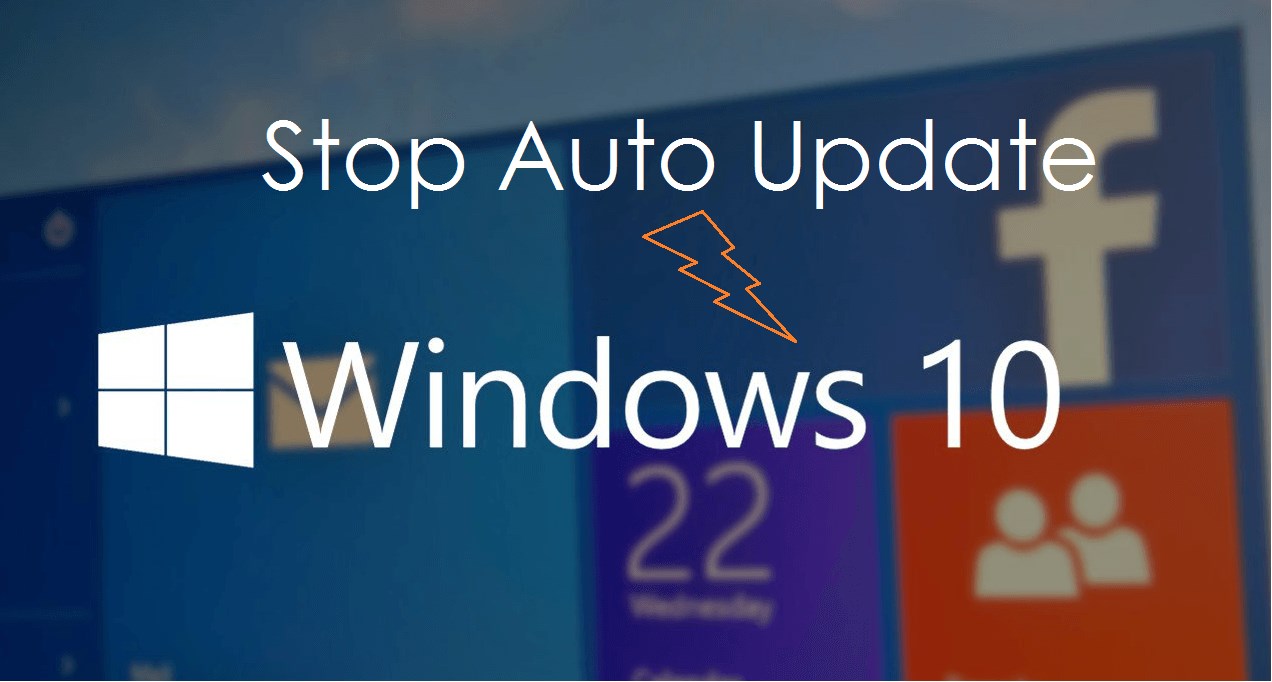
Windows 8 is a widely used operating system that comes with many features that make it user-friendly. One of the features that people often struggle with is automatic updates. While updates are vital for the security and performance of your computer, they can sometimes be inconvenient, especially when they happen at the wrong time. In this article, we will guide you on how to stop auto-update in Windows 8.
Why You May Want To Stop Auto Update In Windows 8

There are several reasons why you may want to stop auto-update in Windows 8. Firstly, automatic updates can be disruptive, especially if you are in the middle of an important task. Secondly, updates can consume a lot of internet bandwidth, which can be a problem if you have limited data. Lastly, some updates may cause compatibility issues with your installed software, leading to crashes and other problems.
How To Turn Off Automatic Updates In Windows 8
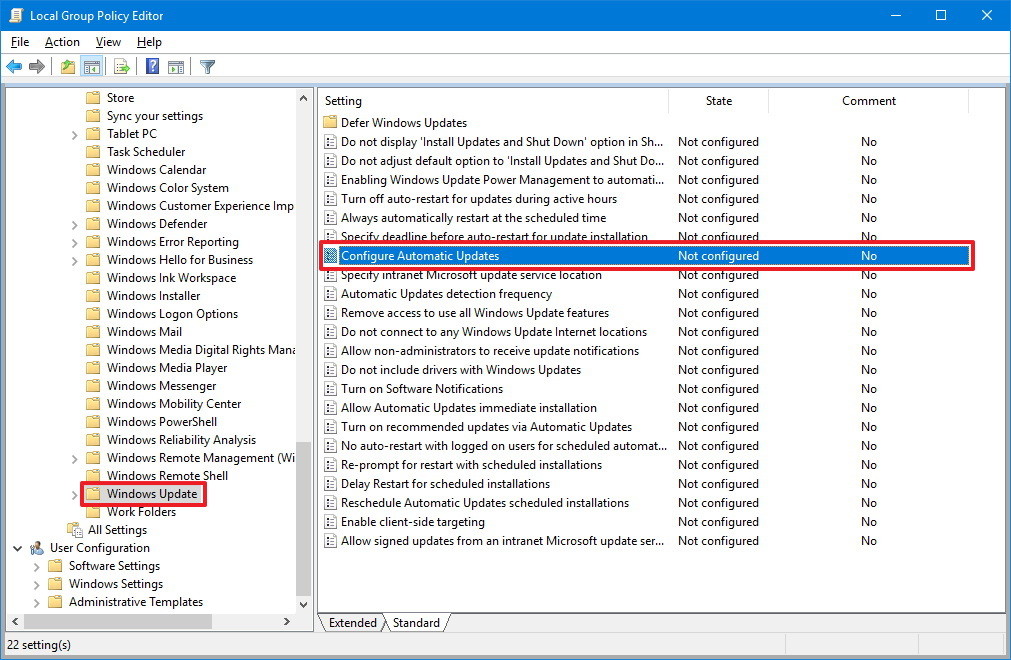
To stop auto-update in Windows 8, follow these simple steps:
- Press the Windows key + R to open the Run dialog box.
- Type "services.msc" and click OK.
- Scroll down to find the "Windows Update" service.
- Double-click on it to open the Properties dialog box.
- Click on the "Stop" button to stop the service.
- Under "Startup type", select "Disabled" from the drop-down menu.
- Click on "Apply" and then "OK" to save the changes.
After following these steps, Windows will no longer download or install updates automatically. You will need to manually check for updates and install them.
How To Disable Automatic Driver Updates In Windows 8

Windows 8 also has a feature that automatically updates drivers. While this feature can be useful, it can also cause compatibility issues with your hardware. To disable automatic driver updates, follow these steps:
- Press the Windows key + X and select "System" from the menu.
- Click on "Advanced system settings".
- Select the "Hardware" tab and click on "Device Installation Settings".
- Choose "No (your device might not work as expected)" and click on "Save Changes".
After following these steps, Windows will no longer automatically update your drivers. You will need to manually update them.
How To Check For Updates Manually In Windows 8
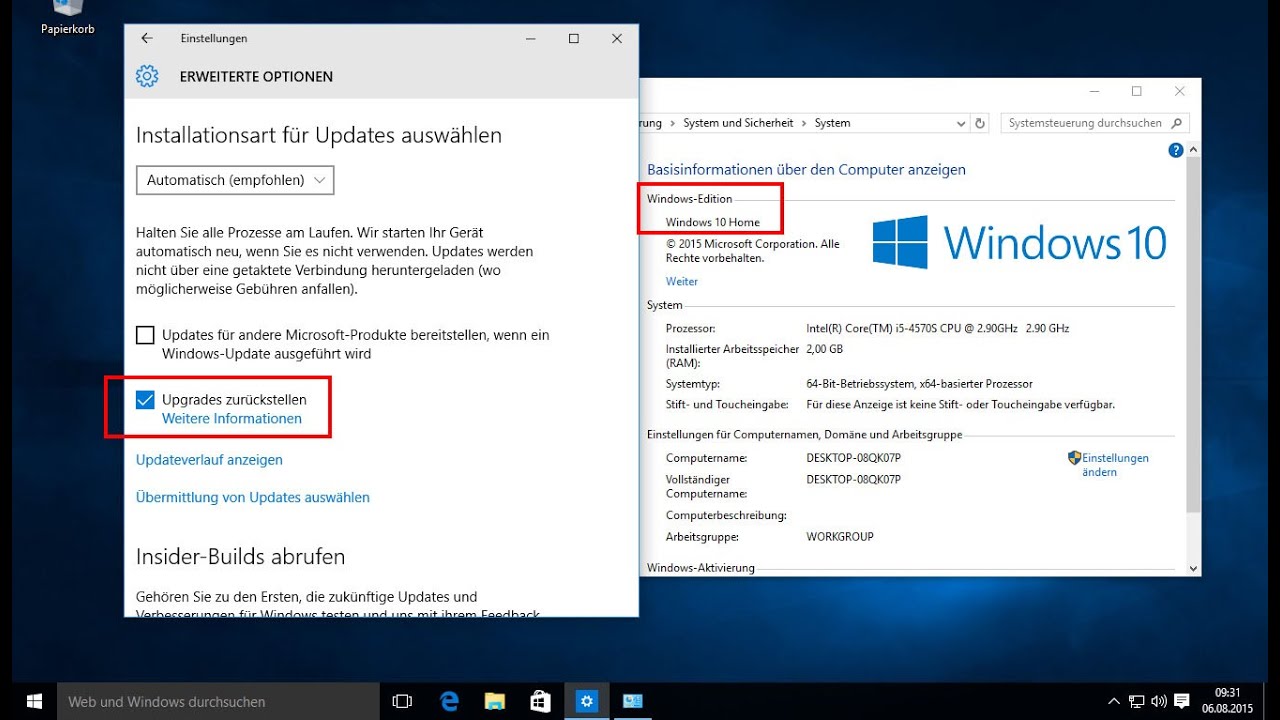
If you have disabled automatic updates, you will need to check for updates manually. To do this, follow these steps:
- Press the Windows key + I to open the Settings charm.
- Click on "Change PC settings".
- Select "Update and recovery".
- Click on "Check now" under "Windows Update".
- Windows will now check for updates. If there are any updates available, click on "Install Updates".
By following these steps, you can check for updates manually and install them at your convenience.
Conclusion
Stopping auto-update in Windows 8 can be useful for several reasons, including avoiding disruptions and compatibility issues. By following the steps outlined in this article, you can easily turn off automatic updates and check for updates manually.